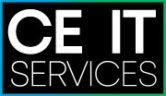Setting up a wireless printer can be a daunting task, especially for those who are not tech-savvy. However, with the right guidance, the process can be a breeze. In this article, we will provide you with a step-by-step guide on how to set up your wireless printer.
Step 1: Check Your Printer Compatibility
The first step to setting up a wireless printer is to check whether your printer is compatible with wireless printing. Most modern printers support wireless connectivity. However, if you are not sure, you can check the manufacturer’s website or user manual.
Step 2: Connect Your Printer to Wi-Fi
The next step is to connect your printer to your Wi-Fi network. To do this, you need to find the wireless settings on your printer and connect it to your Wi-Fi network. This can be done through the printer’s display or by using the manufacturer’s mobile app.
Step 3: Install Printer Drivers
After connecting your printer to your Wi-Fi network, you need to install printer drivers on your computer. The drivers enable your computer to communicate with the printer. You can download the drivers from the manufacturer’s website or install them from the CD that came with the printer.
Step 4: Add Printer to Your Devices
The last step is to add the printer to your devices. This can be done by going to your computer’s settings and selecting “Add Printer.” Your computer will search for the printer, and once it’s found, you can select it and start printing wirelessly.
Now your a Pro at Wireless Printer Setup!
In conclusion, setting up a wireless printer is easy and straightforward. By following the above steps, you can effortlessly connect your printer to your Wi-Fi network and start printing wirelessly. However, if you encounter any difficulties, you can always refer to the manufacturer’s user manual or seek help from a professional. Happy printing!